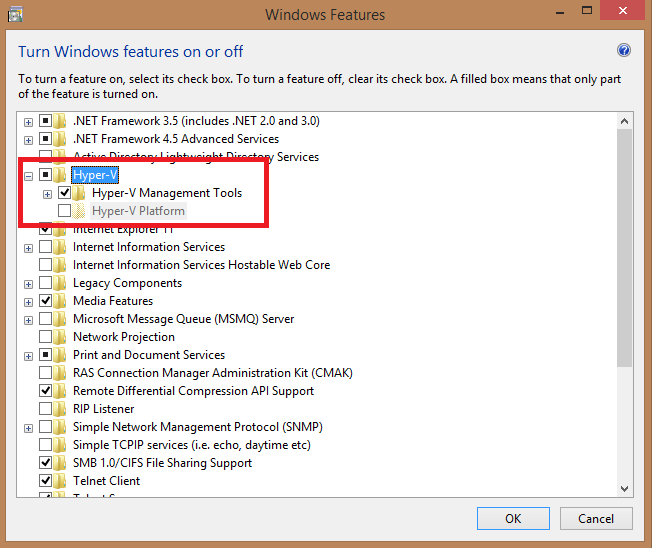How to install Hyper-V Client in Windows 8
Download PDF Version
Microsoft has introduced virtualization in Windows 8 client operating system for the first time. Yes, Windows 8 support client edition of Microsoft Hyper-V virtualization software.
Minimum Requirements to use Hyper-V client is:
- 64-bit processor with SLAT (Second Level Address Translation)
- Minimum 4 GB of RAM.
Only following versions of Windows 8 Support Hyper-V
- Windows 8 Pro – 64-bit
- Windows 8.1 Pro – 64-bit
- Windows 8 Enterprise – 64-bit
- Windows 8.1 Enterprise – 64-bit
Steps to install Hyper-V in Windows 8
- Open control panel
- Open Programs and Features
- On left pane – open Turn Windows Features on or off
- Select Hyper-V checkbox from the list.
- If your hardware does not support you won’t be able to install the Hyper-V platform but can install management tools.
After this you can see Hyper-V application in your start menu.