How to Attach Analog Exchange Line with IP Exchange
Download PDF Version
Attach Analog Exchange Line with IP Exchange is Part-4 of Complete UC500 Configuration Post, following are link to other parts:
- Part 1 – How to Reset Cisco UC500
- Part 2 – How to Configure Cisco UC500 Series (Basic Configuration)
- Part 3 – How to attach Analog Phone with Cisco UC500
To attach analog exchange line with Cisco Unified Communication Manager UC500, there are two settings – Incoming and Outgoing.
Following are steps to configure incoming call:
- Connect analog exchange line to any FXO port.
- Open Cisco Configuration Assistant (CCA) and connect to UC500.
- Navigate to Telephony –> Dial Plan in left panel of CCA.
- Select Incoming to configure incoming call settings.
- Configure the port to which you have connected line as shown below and click save:
- Destination Type – OPERATOR
- Destination – (Extension Number to which you want to redirect) 201 (in this case)
- By this setting whenever call is made from any analog exchange to this line, it will be ring on extension number configured in destination.
Following are steps to configure outgoing call:
- Navigate to Telephony –> Dial Plan –> Outgoing.
- Firstly select Numbering Plan Locale as per your setting (India in my case).
- Set Default Access Code – Default Access Code is the code number which you press to change dial tone from IP exchange to Analog Exchange. When you want to make a call to analog exchange extension number, you will first press Default Access Code and then Analog Extension Number. (9 in my case, as there is no extension series which starts from 9, neither IP extension nor Analog Extension)
- Set Digit Collection Timeout [2 – 120] – Digit Collection Timeout is the time in seconds which it will wait after pressing Default Access Code for entering Analog Extension Number, after that timeout it will make call based on digits it has collected. (eg. If I want to make call to 513 (analog extension number), when I pick up phone, after pressing 9, it will give 5 sec to enter 513 and after 5 sec it will make call. Sometimes problem comes, you set this value too high that clients complaint that it takes time to make call to analog extension numbers, in that case you can check this setting)
- Then Click Add Number at bottom and list will be updated.
- You can configure more settings like Begins With, Number of Digits, Dial Pattern, Priority etc, which you can see below:
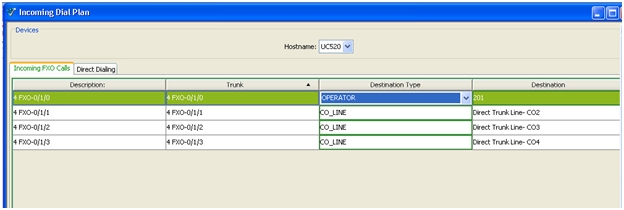
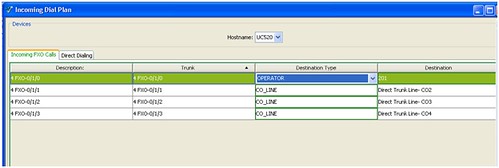
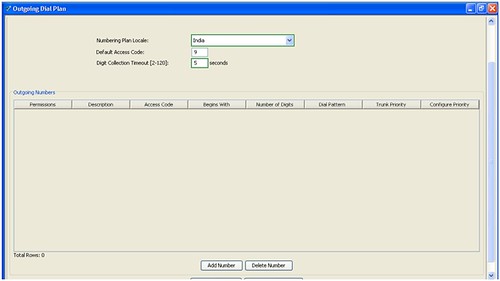
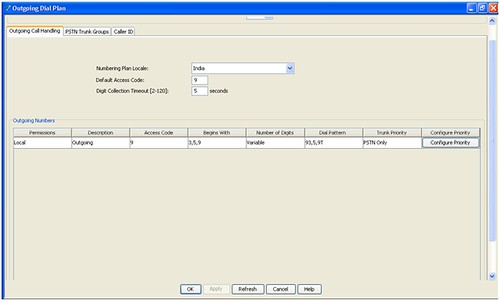
2 thoughts on “How to Attach Analog Exchange Line with IP Exchange”
Comments are closed.